Introducing the Stream Deck Plugin for Zoom
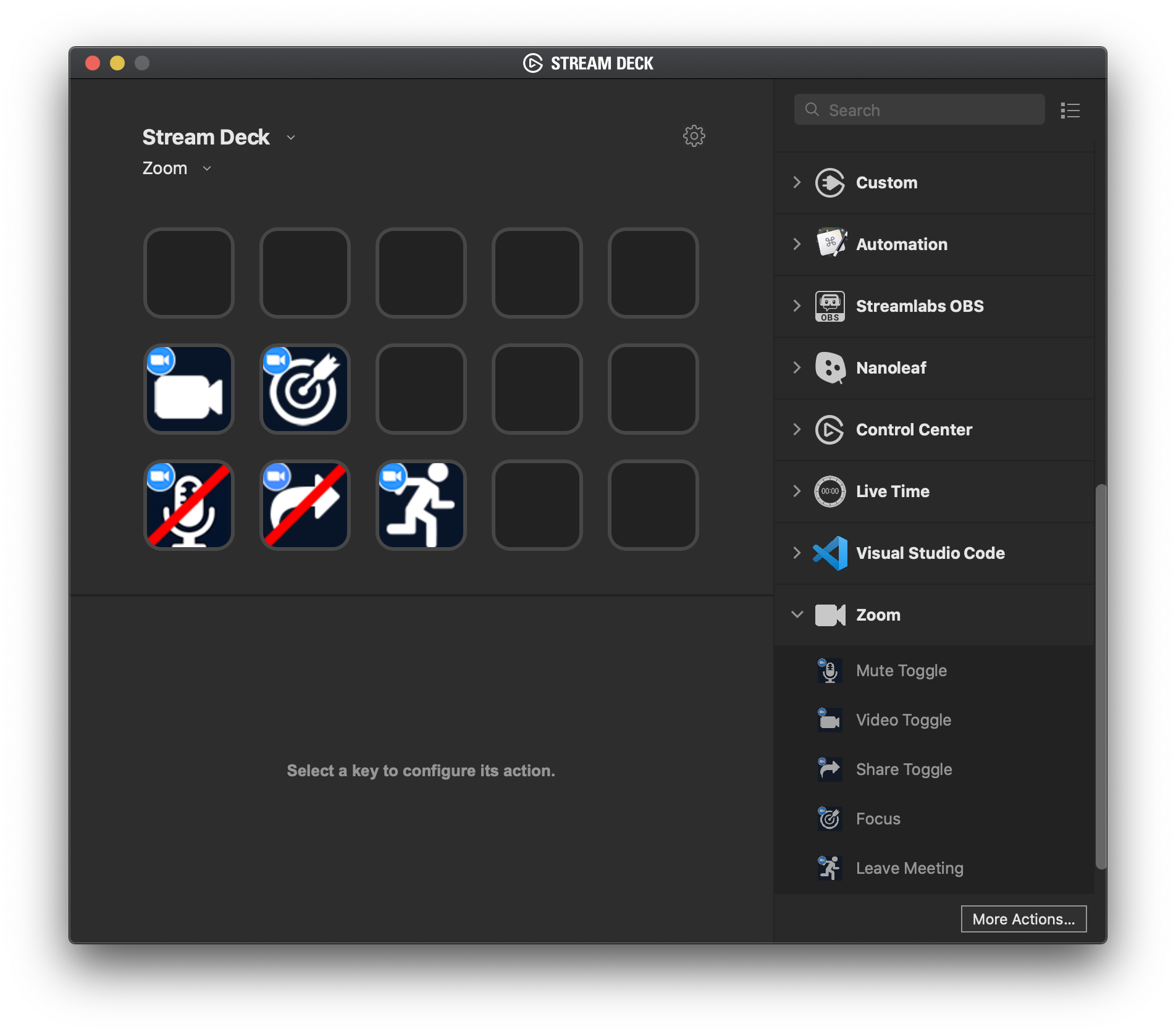
UPDATE: Please refer to the plugin page to get the latest information.
After getting a Stream Deck earlier this year, I built a way to control my Zoom meetings with it. For one, this sent keyboard shortcuts directly to the Zoom client to toggle mute and video and had the ability to leave a meeting with the press of a (physical) button. There was a drawback: the SD buttons didn’t synchronize with the Zoom client, meaning the button could show a muted icon, while the meeting was not muted. After doing some research, I decided to solve that with a native Stream Deck Plugin for Zoom.
Capabilities
The plugin has the following actions available:
- Toggle your mute status
- Toggle your video
- Toggle sharing; bring up the start share window, or stop sharing
- Bring the Zoom client to the front and focus on it
- Leave a meeting. If you’re the host, end the meeting
Currently, this Zoom plugin only works on macOS. It’s using AppleScript to detect the status of the buttons and an alternative needs to be figured out for Windows. The code is open for pull requests for anyone who would like to do the Windows part!
Installation
To install this plugin, download the com.lostdomain.zoom.sdPlugin file from GitHub and double click it to install into the Stream Deck configurator.
To install the plugin, please use the Stream Deck store by going to More Actions on the Stream Deck Software.
Before adding the actions to your Stream Deck, make sure the following shortcuts are marked as global:
- Mute/Unmute My Audio
- Start/Stop Video
- Start/Stop Screen Sharing
Here’s a screenshot of how it should look:
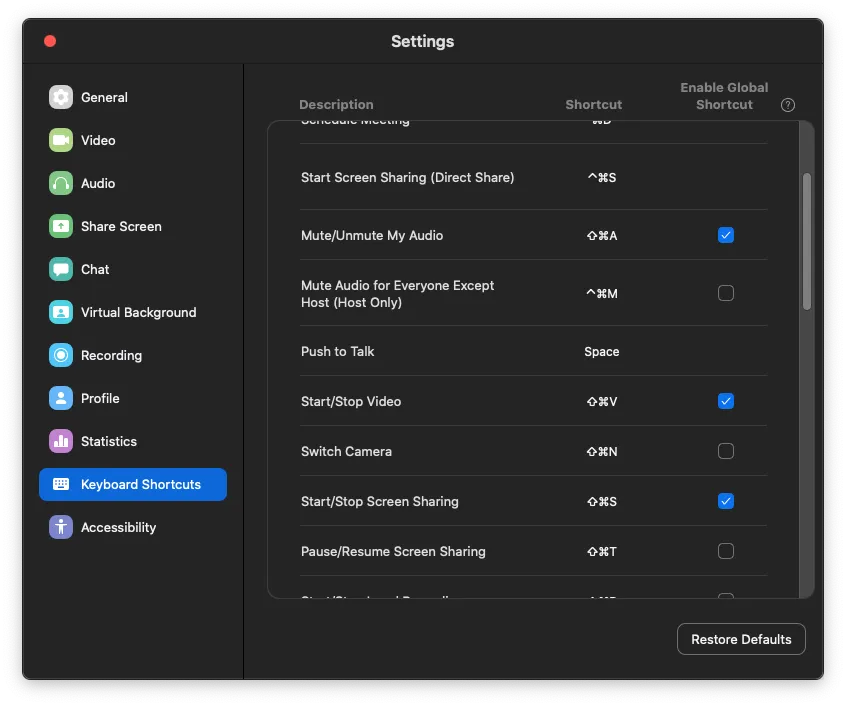
Now install the plugin by double-clicking the .streamDeckPlugin file. It’ll ask for confirmation to install it, click yes.
After installing the plugin, it will ask Accessibility permissions, which it needs to control the Zoom client.
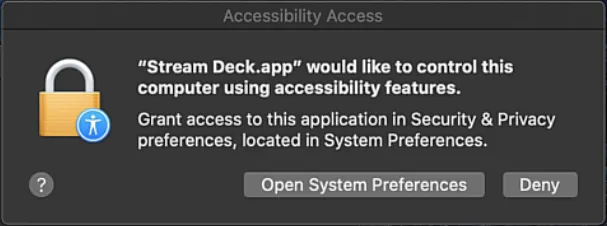
Make sure Stream Deck is selected in the system preferences:
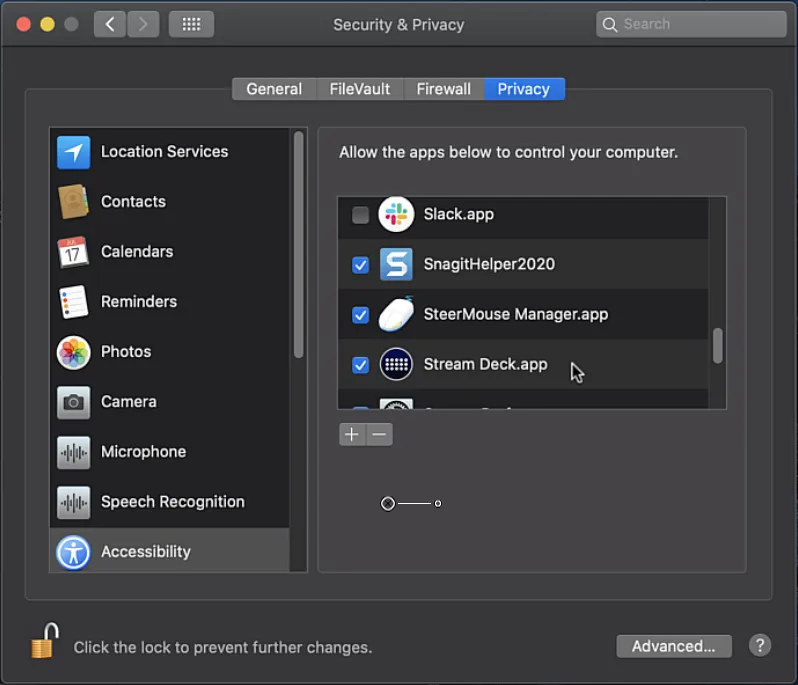
Now you’re ready to add the Zoom actions to your Stream Deck profile of choice and start using it!
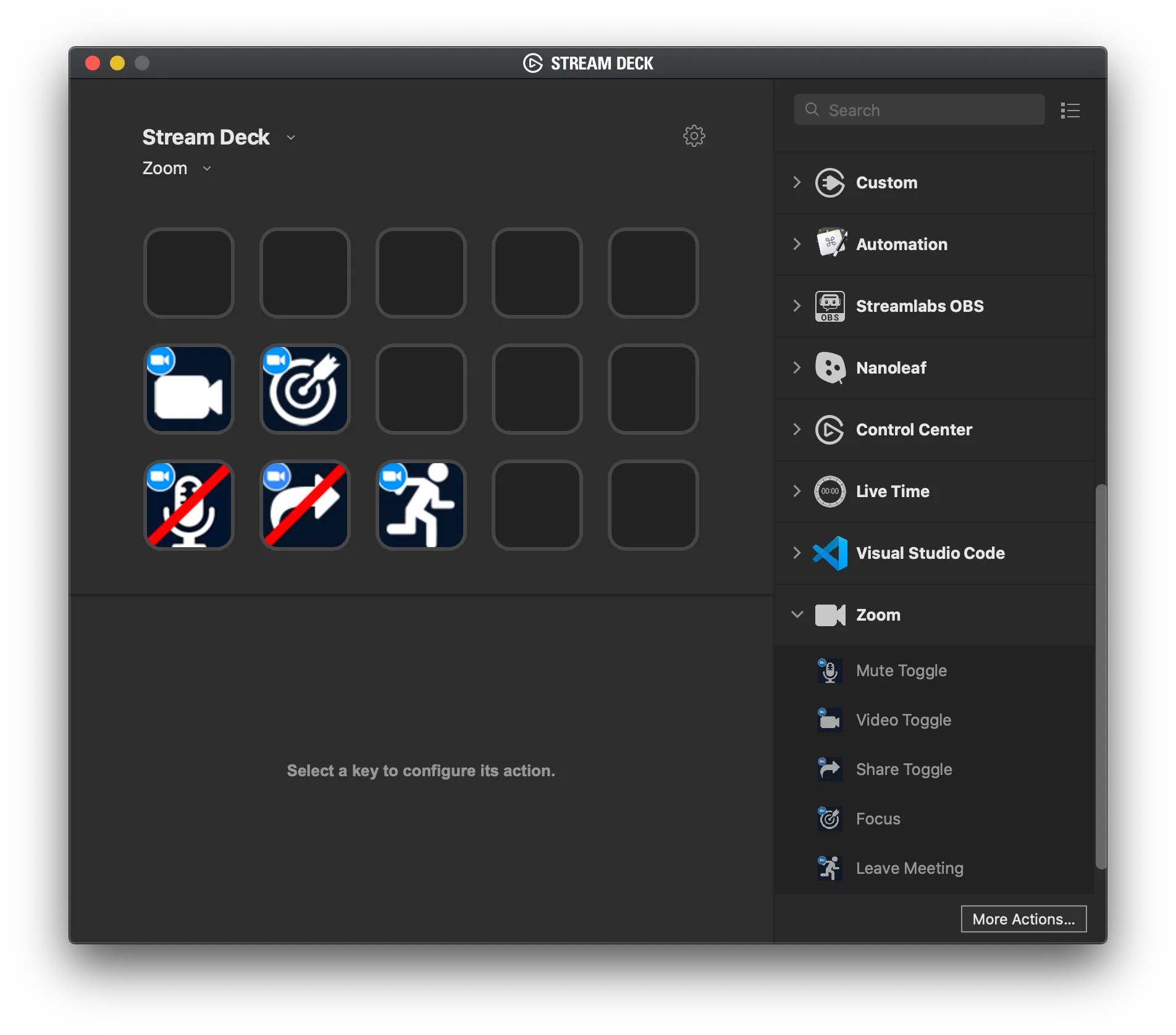
Installation Video
To get a visual view of the installation procedure, check out this video:
[embed]https://www.youtube.com/watch?v=qS38VADIKvM\[/embed\]
