I am excited to introduce PowervRNI to the world! In the 3.6 release of vRealize Network Insight (vRNI) in November, there was a public API added. Through this API, you can offload certain tedious tasks like creating applications and managing data sources. I was using the private API for a couple of things already, like importing data sources. With the release of the public API, I could move those things to use the public (and supported) API. Ever since then, I've been working on PowervRNI.
PowervRNI
The first release of PowervRNI is on GitHub here. With this PowerShell module which talks to the public API of vRNI, you can grab information about pretty much any entity from vRNI (VM, Host, Network, Problems, Firewall rules, etc, etc) and you can do application and data source management.
Not all API calls to vRNI are supported just yet; I decided to focus on the obvious tasks and go from there. Please let me know if there's anything you'd like to see in there!
Getting Started
Right now, PowervRNI is a simple two-file module. To install it, download it to a PowerShell enabled machine and load it. PowervRNI is supported for PowerShell Desktop & Core, so Windows, MacOS and Linux. Here is an example on how to load it:
PS C:\> Invoke-WebRequest -Uri "https://raw.githubusercontent.com/powervrni/powervrni/master/PowervRNI.psm1" -OutFile "PowervRNI.psm1" PS C:\> Invoke-WebRequest -Uri "https://raw.githubusercontent.com/powervrni/powervrni/master/PowervRNI.psd1" -OutFile "PowervRNI.psd1" PS C:\> Import-Module .\PowervRNI.psd1
After importing the module into your PowerShell session, you should first look at the available cmdlets using this command:
PS C:\> Get-Command -Module PowervRNI CommandType Name Version Source ----------- ---- ------- ------ Function Connect-vRNIServer 1.0 PowervRNI Function Disable-vRNIDataSource 1.0 PowervRNI ...etc...
After familiarising yourself with the available cmdlets, connect to your vRNI API and start using the cmdlets to work the API.
PS C:\> Connect-vRNIServer -Server vrni-platform.lab
All cmdlets have a documentation header, which means you can do a Get-Help lookup on them, including examples of how to use it:
PS C:\> Get-Help New-vRNIDataSource PS C:\> Get-Help New-vRNIDataSource -examples
Examples
I will be posting examples on how to use PowervRNI in the near future to expand the documentation and making it easier to get started. First example will be a bulk import of data sources.
Let me know what you think, poke me on twitter or GitHub.

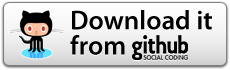
Leave a Reply